When you select a player, an icon appears on the thumbnail
screens indicating the player status: Running ![]() , Idle
, Idle ![]() ,
Power off
,
Power off ![]() , or
Abnormal
, or
Abnormal ![]() . You
can check or modify the player attributes on the right panel. Click
each item, like HW/SW info, Publish Status, Preload Status and
Wallpaper/Default Playlist, a the bottom-right panel to see more
player details.
. You
can check or modify the player attributes on the right panel. Click
each item, like HW/SW info, Publish Status, Preload Status and
Wallpaper/Default Playlist, a the bottom-right panel to see more
player details.
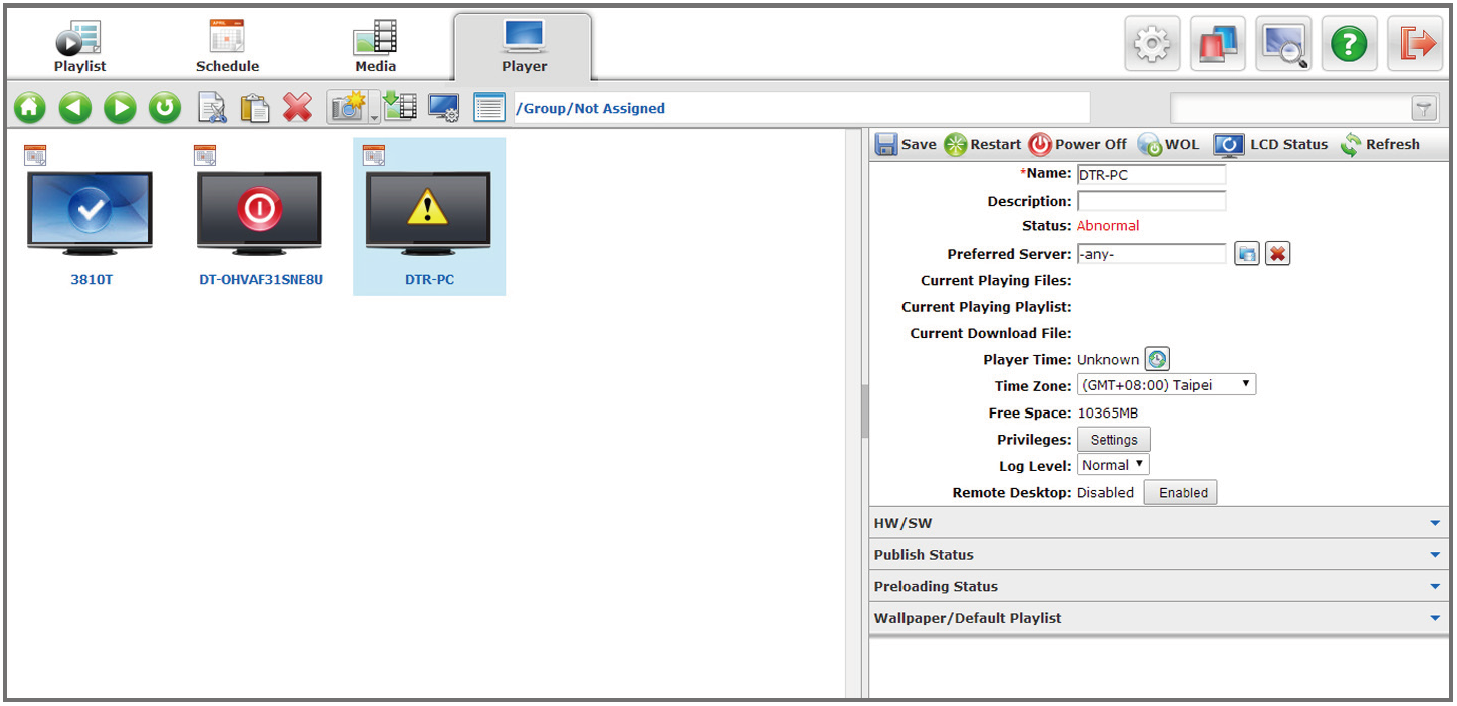
 Refresh Snapshot –
Refresh Snapshot –
To control the snapshots from the players and refresh the snapshot images on the WCM browser side.
LCD Settings –
This function is only applicable for specific LCD screens. Select your LCD brand/model from the supported list when registering the player and make sure your player and screen have been connected with RS232; you can manage the LCD screen power on/off, contrast, brightness, IrDA touch…etc. from the dialog. If your LCD screens are not supported, you will not be able to manage your screens remotely. Please contact your local reseller or DT Research tech support team if necessary.
Additional control functions on the player attribute tool bar:
![]()
|
Click to restart the player from remote site by software restart. This function will only work when the player is in idle/running status. |
|
| Click to power off the player from remote site by software power off function. | |
| Click to send Wake On LAN command to the player. | |
| Click to see the LCD (Monitor) status if the related parameters of the LCD monitor are supported and specified. IF you are not sure if this function is supported, contact your local reseller or DT Research tech support team. | |
| Click to refresh the player status |