Whenever a signage player is registered to the WCM 6 Pro server,
the player will be shown under the Player page. You can create
folders ![]() and
Player Groups
and
Player Groups ![]() to
categorize the players registered to the server. To move Players
and Player Groups among different folders or move players to other
Groups, please use cut and paste function.
to
categorize the players registered to the server. To move Players
and Player Groups among different folders or move players to other
Groups, please use cut and paste function.
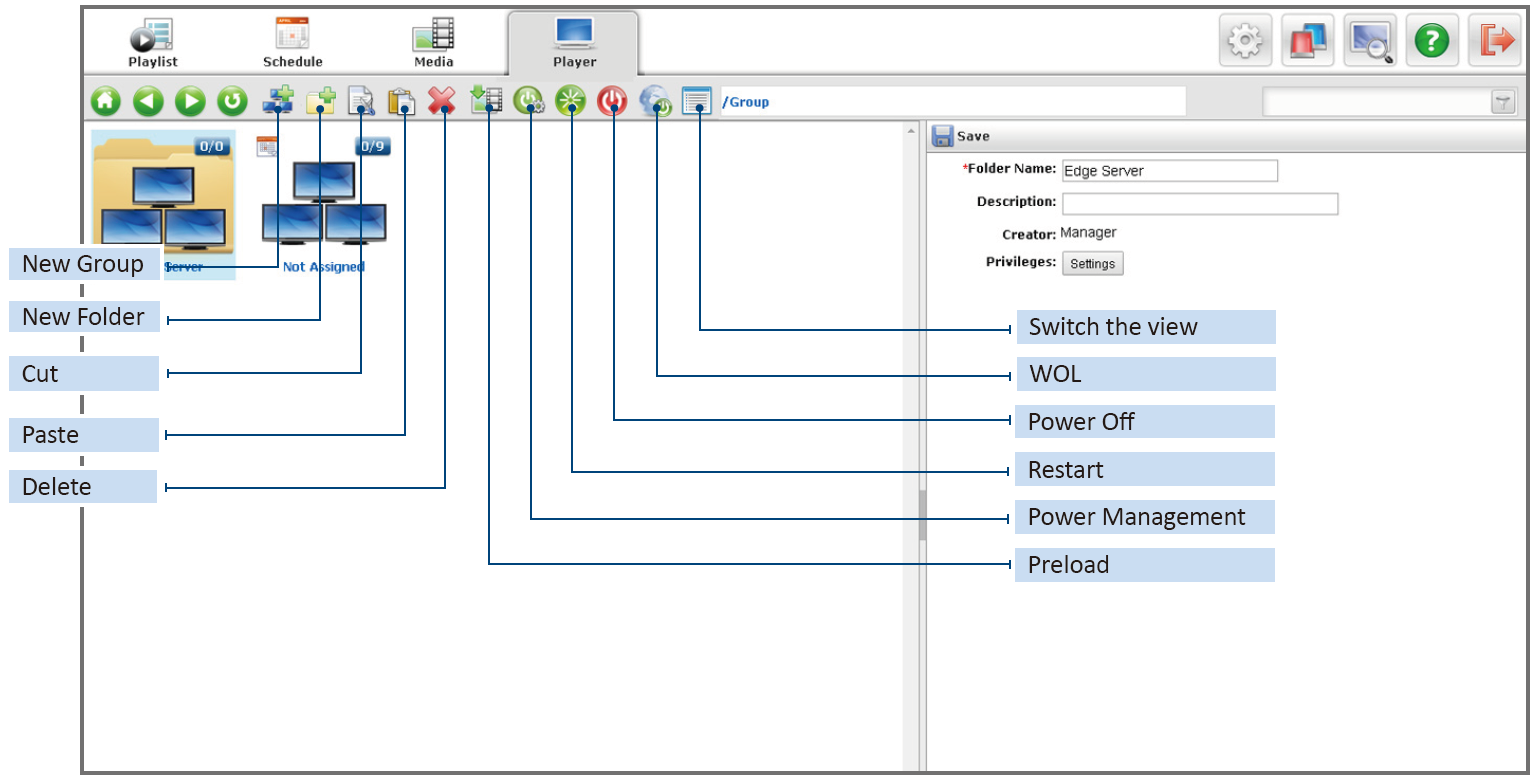
![]() Preload –
Preload –
Click ![]() , a
dialogue window opens to select media files to preload to a desired
player. You can preload files to players before publishing
playlists; this saves time and bandwidth when transmitting the
playlists.
, a
dialogue window opens to select media files to preload to a desired
player. You can preload files to players before publishing
playlists; this saves time and bandwidth when transmitting the
playlists.
![]() Power Management –
Power Management –
Select a group or multiple groups to set Startup and Shut Down time for players in the groups. Please note that if the settings are made when players are abnormal, the Startup action won’t be executed because the abnormal players never receive the commands when they are idle/running.
![]() Restart –
Restart –
Restart all Edge Servers and Players assigned in the folder or group.
![]() Power
Off –
Power
Off –
Shutdown all Players assigned in the folder or group.
![]() WOL
–
WOL
–
Remotely turn on all Players assigned in the folder or group.
|
Note |
|