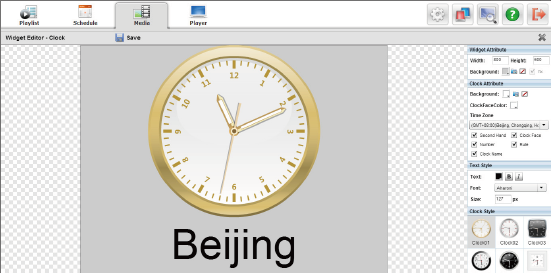
1. Clock Widget
Double click the Clock Widget thumbnail to launch the Editor with the clock module. On the right panel, users can modify the clock size, style and the clock name texts.
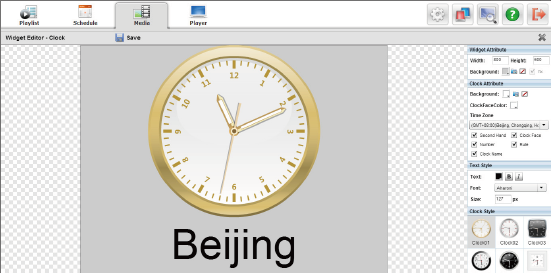
2. Date and Clock Widget
After opening the Number Date Clock Widget, users can change the style, calendar language and text font, size and transparency.
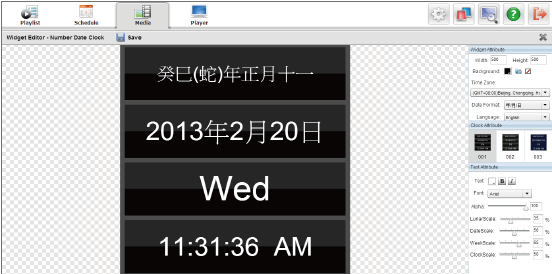
3. Weather Widget
While editing the weather widget, the right panel can be used to
adjust the attributes of widget size, weather information, font and
size, etc. Drag-and-drop can also be used to move the text
position. Click ![]() and
enter the city name, the Widget will switch to the targeted city,
and show its weather information.
and
enter the city name, the Widget will switch to the targeted city,
and show its weather information.
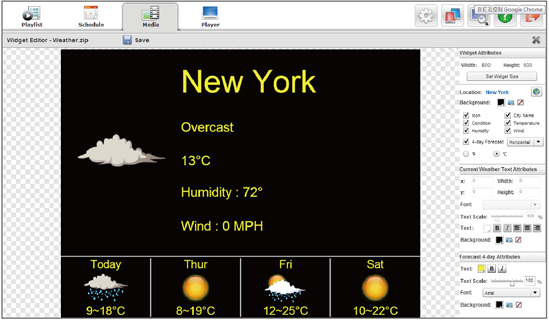
|
Note |
The signage players should be connected to the Internet for retrieving the latest weather data. |
4. Combo Widget
Double click the Combo Widget thumbnail and then the editor will present a plan canvas for users to add on the objects. Users can use the drag-and-drop feature to adjust the object size and move the objects on the canvas.
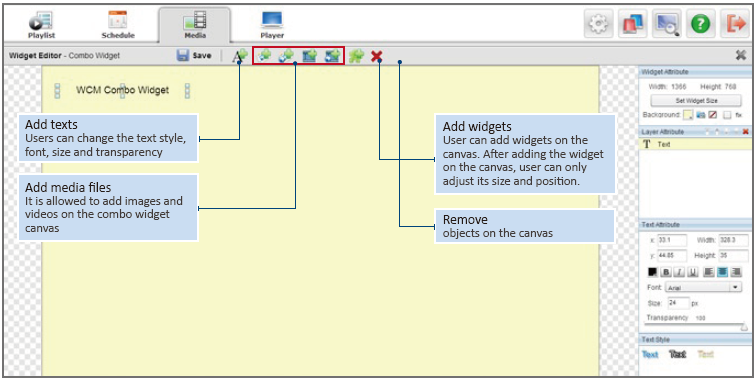
There are several buttons on the tool bar for adding and removing the media files; use the right panel to adjust the attributes of each object.