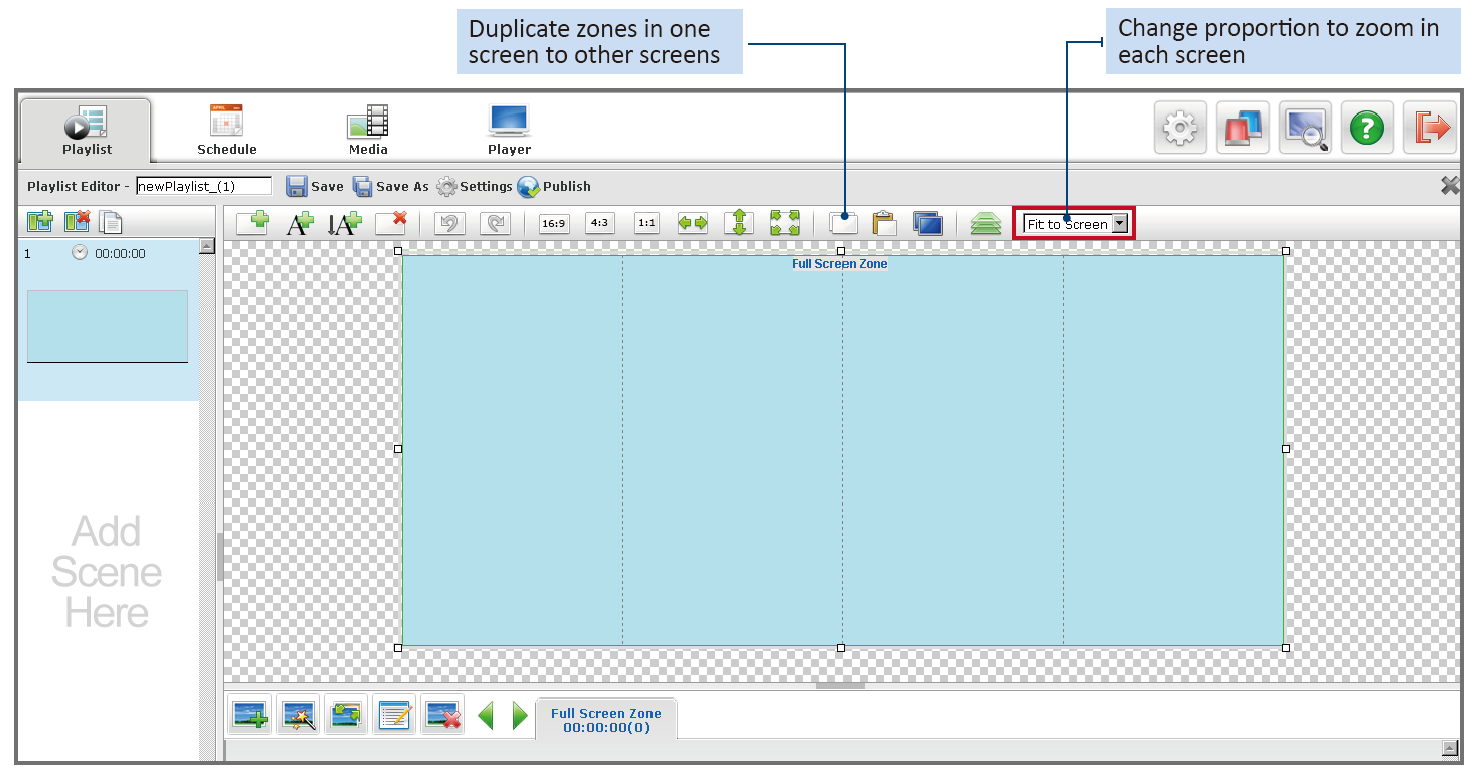
If you are using DT Research’s Multi Screen Appliance connected with a signage screen array, this section will help you create a layout for multiple screens.
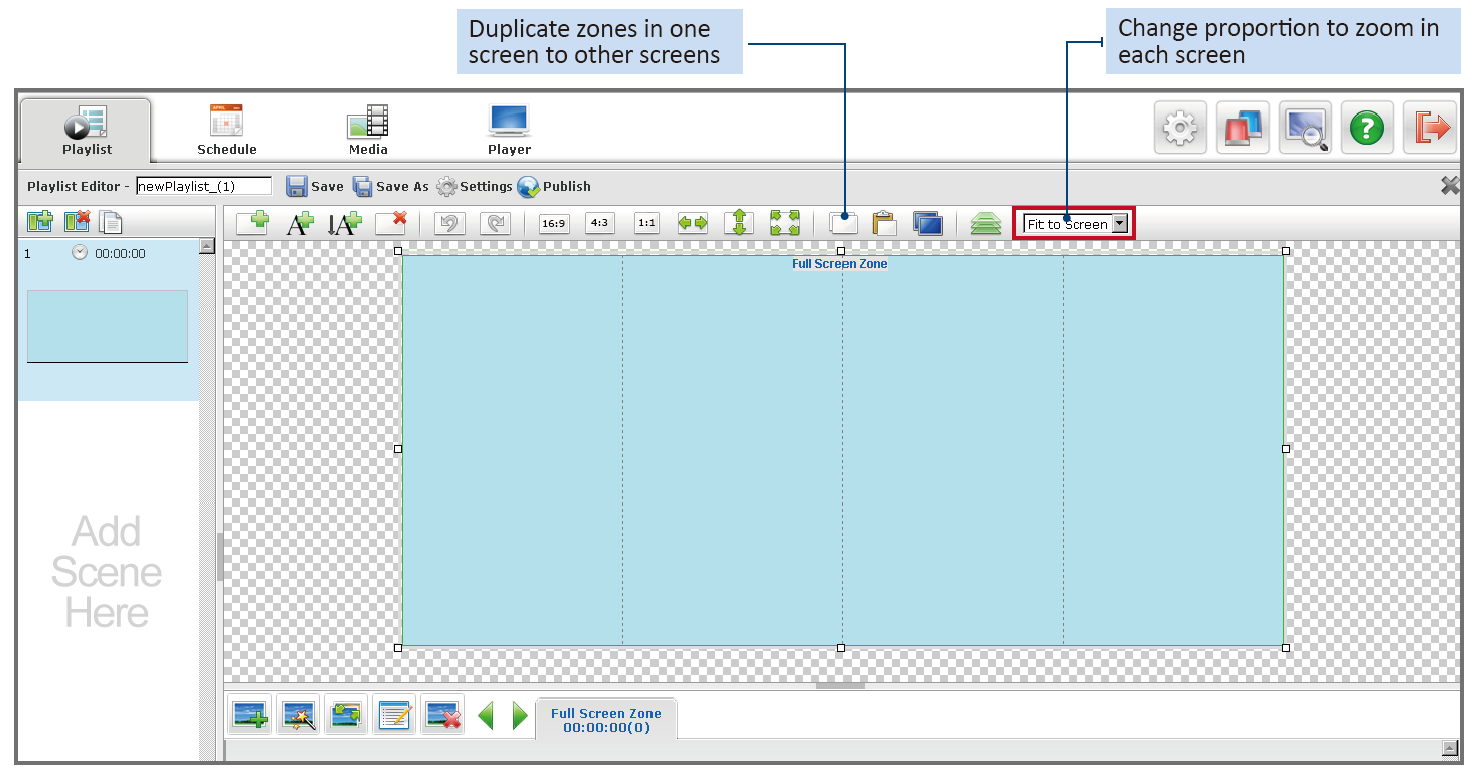
Click ![]() , in the playlist setting
dialog to import the multi-screen layout directly from the
Multi Screen Appliance registered to your WCM server. Click
, in the playlist setting
dialog to import the multi-screen layout directly from the
Multi Screen Appliance registered to your WCM server. Click
![]() to select a MS
Appliance and its screen layout.
to select a MS
Appliance and its screen layout.
In the Playlist Setting dialog, select “Pick Screen Layout from Multi Screen player to import the multi-screen layout directly from the Multi Screen Appliance registered to your WCM server.
Click ![]() to select a MS Appliance screen layout and click OK to apply. The MS Appliance screen layout is captured from the layout designed by the Multiple Screen Layout Designer that currently applied on the selected MS appliance.
to select a MS Appliance screen layout and click OK to apply. The MS Appliance screen layout is captured from the layout designed by the Multiple Screen Layout Designer that currently applied on the selected MS appliance.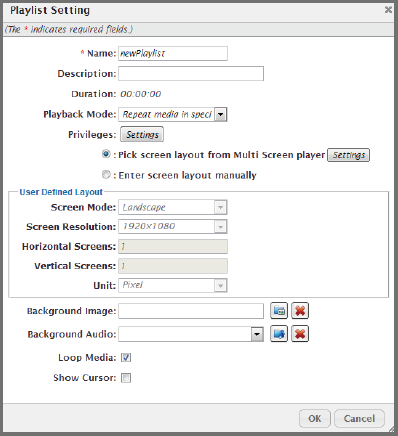
You may also manually adjust screen attributes and the quantities of the Horizontal Screens and Vertical Screens to fit your real screen array. Choose “Enter screen layout manually” (default setting) and manually input screen arrangement.
For example, if your signage array is 4x1 portrait screens, select “Portrait” for the screen mode, and input 4 for the Horizontal Screens and 1 for the Vertical Screens as shown below.
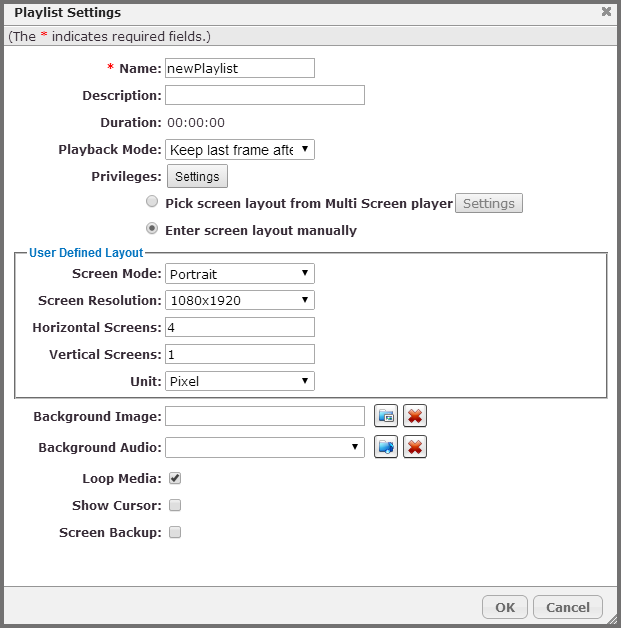
Repeat the actions of Creating Zones, Inserting Media Files, adding Tickers, then save the playlist.
The actions above focus on the content layout design. For the screen layout design and screen detection, please refer to the Multi Screen Appliance Quick Start Guide.
The document and application can be downloaded from http://www.signage.dtri.com/support/download.html.
Note: The Screen Backup function is designed for Multi Screen Appliance applications to have higher priority content displayed instead of lowest priority content when one of the screens is not working properly. This function is applied to applications with one zone per screen only. Please refer to Multi Screen Appliance Quick Start Guide for more details.