
In WCM 6 Pro, the ticker function provides the ability to display a scrolling or static line of text or online RSS feeds to remote players. There can be multiple ticker zones co-existing on a layout and each ticker zone may contain multiple tickers.

Click ![]() ,
, ![]() to add a horizontal or a vertical ticker zone.
to add a horizontal or a vertical ticker zone.
You can select the ticker zone and drag it into the desired shape; click on the zone and drag/ drop it to the preferred position.
One ticker zone can contain multiple tickers. One ticker can be either a text message or from a RSS feed. Click Text, a drop down menu appears. If you choose “Text”, you can directly key in the messages in the Content column. If you choose “RSS URL”, input the RSS feed URL address.
Click Enter or the ![]() icon to add a new ticker item. Double click each ticker item to edit.
icon to add a new ticker item. Double click each ticker item to edit.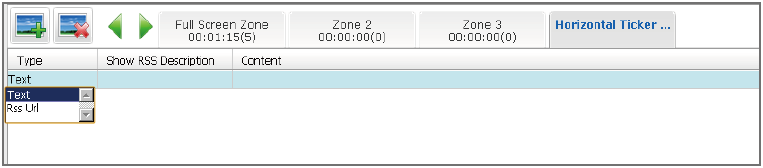
Double click the ticker zone to show the ticker Zone Attributes as below:
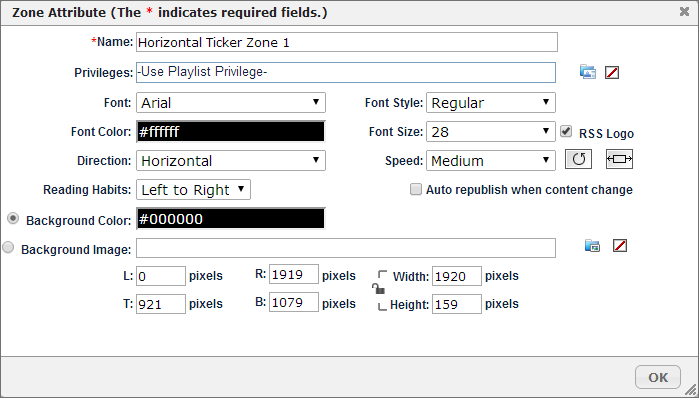
User can choose different font, font style, color, size, direction, speed, and reading habits for the ticker zone. The RSS logo will be shown by default. Uncheck the RSS logo option if you don’t want to show the RSS logo.
User can choose different background colors for the ticker or select an image file as ticker background.
Note: Depending on the length of the RSS content, WCM will access the RSS source to get latest content whenever the current RSS content playback is finished. The player has to be connected to the Internet or the same network of RSS source server to ensure the RSS content will be updated in time. If there is no network connection, the player will continue to play the last updated content retrieved.
Note: To use a customer’s preferred font for the ticker, please refer to the following document for detailed steps:
http://www.signage.dtri.com/download/wcm6/Customized_Ticker_Font_Steps.pdf
Note: For more questions or details regarding to Ticker settings, please refer to FAQ/Media Management section:
http://www.signage.dtri.com/wcm6/faq_technical.html#C
When a layout design is completed, click ![]() , to save all the changes. To add a new scene, click
, to save all the changes. To add a new scene, click
![]() icon to add to the playlist and repeat the actions to create
different scene for a playlist.
icon to add to the playlist and repeat the actions to create
different scene for a playlist.
Note:If you need one ticker shown on multiple scenes in a playlist, please refer Chapter 3 for the Global Ticker operation.